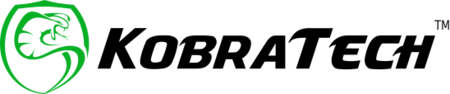Tips of the week RSS
Photo Tip of the Week: Bet You Didn’t Know THIS trick!
Sometimes we need to use markers, arrows, text, and shapes on photos that we screenshot. You can see at the bottom of this photo all the options available to use to edit a photo. There is a simple way to create a neat arrow by simply drawing it with your finger. First, choose a marker pen and color. Then freehand the arrow with your finger, which will look somewhat like this. Not very neat, right? Here is the way to achieve a neat arrow. Keep your finger pressed down for a few seconds after you draw your arrow and see...
Photo Tip of the Week: Easy Long Exposure Tip
Shooting long exposures usually requires you to use a tripod to get good shots that are not blurry. Long exposure shots look great when shooting moving water or cars, for example. But what if you don’t have your tripod with you? Here’s a simple way of transforming your live shots into long exposures. First, choose a photo that is in LIVE mode Then click on LIVE at the top left-hand corner of your screen. Apply the Long Exposure feature. See how the rippling water smooths out and gives the photo a softer feel? Give it a try on your LIVE...
Photo Tip of The Week: How To Edit the Depth of Field
Did you know that you can change the f-stop, or aperture, after a photo is taken? The f-stop is the setting that determines the depth of field. A small f-stop number creates blurry backgrounds and foregrounds. A large f-stop number creates a wider range of focus. If for some reason you want to change this setting after the photo is taken, you now can! FYI, only photos shot in PORTRAIT MODE can have the aperture edited. Open your photo and click the edit button. Then, click on the f-stop number that is in the upper left-hand corner. In this photo,...
Photo Tip of The Week: Edit with Black Point
Want to add depth to your photo? Sometimes you don’t have time to edit photos extensively or maybe your photo simply needs a slight boost. An easy way to add depth to a photo is to use the Black Point tool. Click on the edit tool. Swipe on the bottom to BLACK POINT. Increase the BLACK POINT to add depth to the darker parts of your photo. On the other hand, you can also decrease the BLACK POINT and that will soften the contrast of the photo, giving it a more faded look. Try out the BLACK POINT tool on...
Photo Tip of The Week: Share Your Photos/Videos Without losing Quality!
Do you know how to share your photos and videos without losing quality? iPhone owners have a super easy feature on their phones called AirDrop. You can send and share photos and videos from your camera roll to another iPhone, iPad,or Mac computer that is in the vicinity. Choose the photos and/or videos that you wish to share by clicking the small square with the arrow at the bottom left. A box will open with your sharing options. Click on the AirDrop button. Make sure that the other people’s AirDrops are active on their devices and ready to receive...